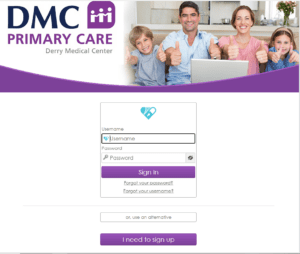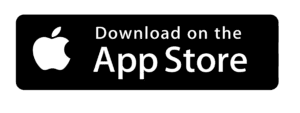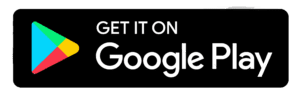FMH allows you to send messages to and receive messages from your healthcare team.
Using a Browser:
From the main menu, click on the Messages tab. You will immediately see any messages that have been sent to you from your healthcare team. Click on any message to open and view it. You can also create a message for your healthcare team by clicking on the “Compose” tab near the top of your screen. Follow the instructions to choose the provider and enter your Subject and Message before clicking “Send.”
Using the FMH Mobile App:
From the main menu, click on Messages. You will immediately see any messages that have been sent to you from your healthcare team. Click on any message to open and view it. You can also create a message for your healthcare team by clicking on the message bubble at the bottom of your screen. You will need to choose the provider and then enter a Subject and Message. Then press “Send.”